How To Scroll Panels
The interface for WhoTookFluffy.com is structured in “panels.” Panels are rectangular spaces on the computer screen which contains various features of the activity.
For example, the lesson for the Footprint Analysis lab will be in one panel and the quiz for the same lab will be in another panel. Both the quiz and the lesson can be visible on the screen and easily referenced at the same time. A student can also easily pop-open the Classroom scene for reference, or the Footprint Analysis lab at the same time.
Being able to concurrently access these panels in WhoTookFluffy.com allows to student to mentally construct a coherent narrative of the activity, supported by facts and science.
The interface makes active use of the built-in horizontal and vertical scroll bars of the browser to help navigate these panels. There are additional “panel management” tools in a drop-down In the top right corner of each panel. (Select the three vertical lines icon.) These allow the user to control how much space will be allocated on the screen for each panel.
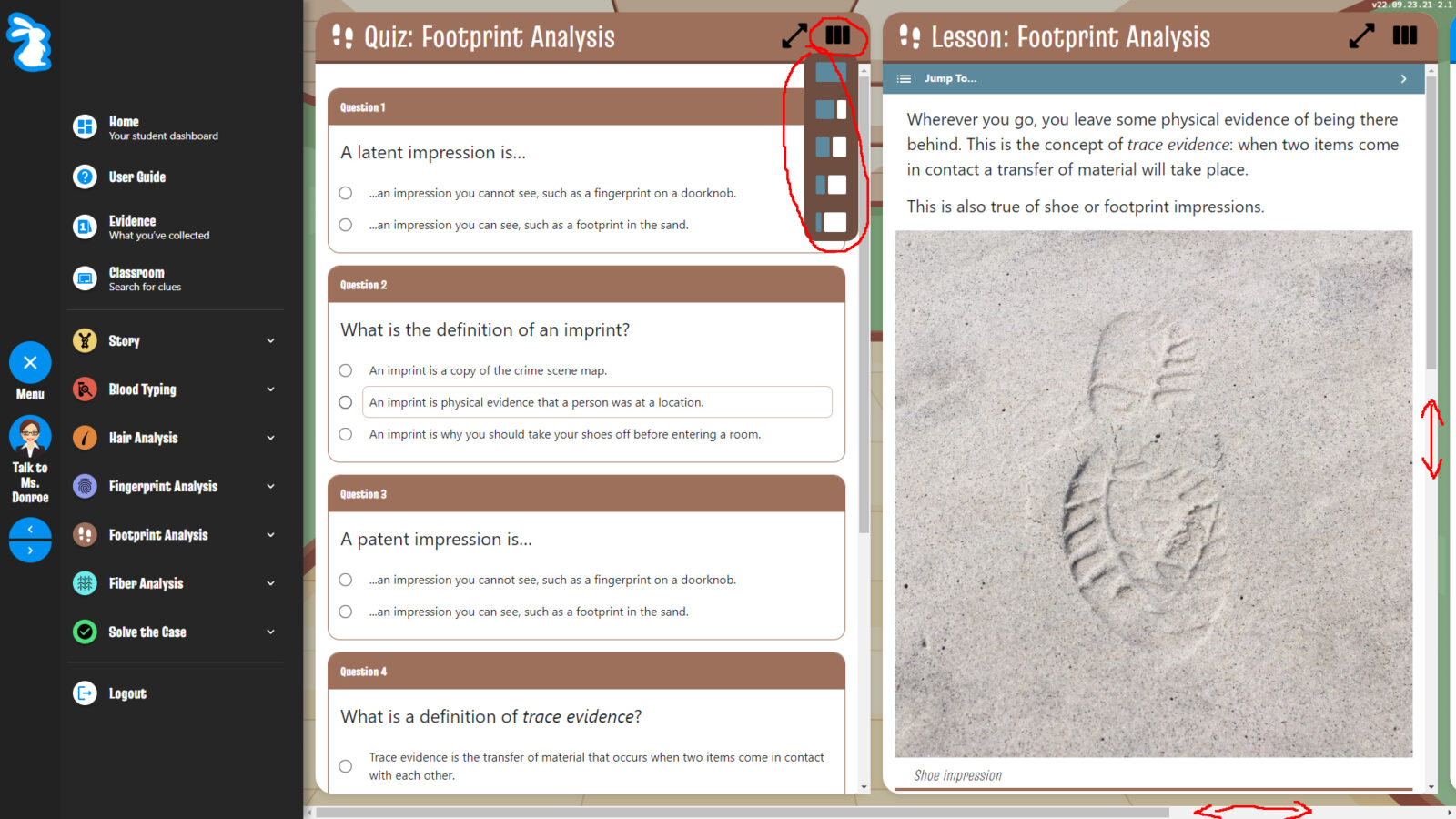
Play the video below to see the panel controls in action.
