How to Access Crime Scene Evidence List and Locations
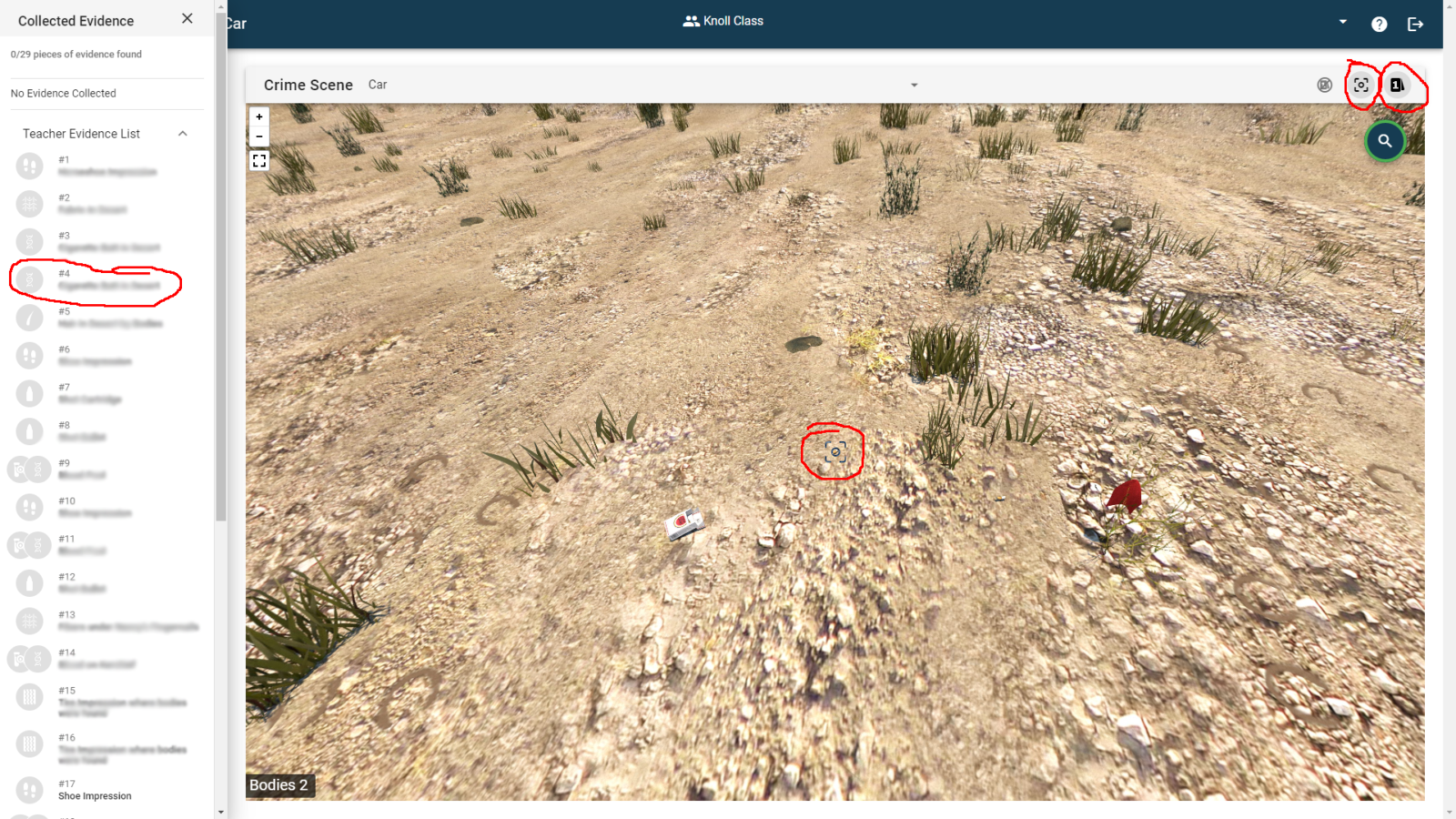
Occasionally, a student may need help finding a particular piece of evidence.
You can help guide them to it through your Teacher Dashboard by following the procedure below.
Via your Teacher Dashboard, select Crime Scene in the left navbar. Then select one of the two crime scenes.
Then select the Evidence Tent Card icon on the top right.
This will slide open the Evidence Drawer from the left side of the interface.
Then select the Teacher Evidence List link.
This will present the entire list of evidence in the left panel.
If you select any of these pieces of evidence, the location of that evidence will be presented in the crime scene.
Tip: if you select the crosshair icon on the top right of the screen, it will present a crosshair icon in a more precise location of that piece of evidence in the crime scene.
