Student Progress
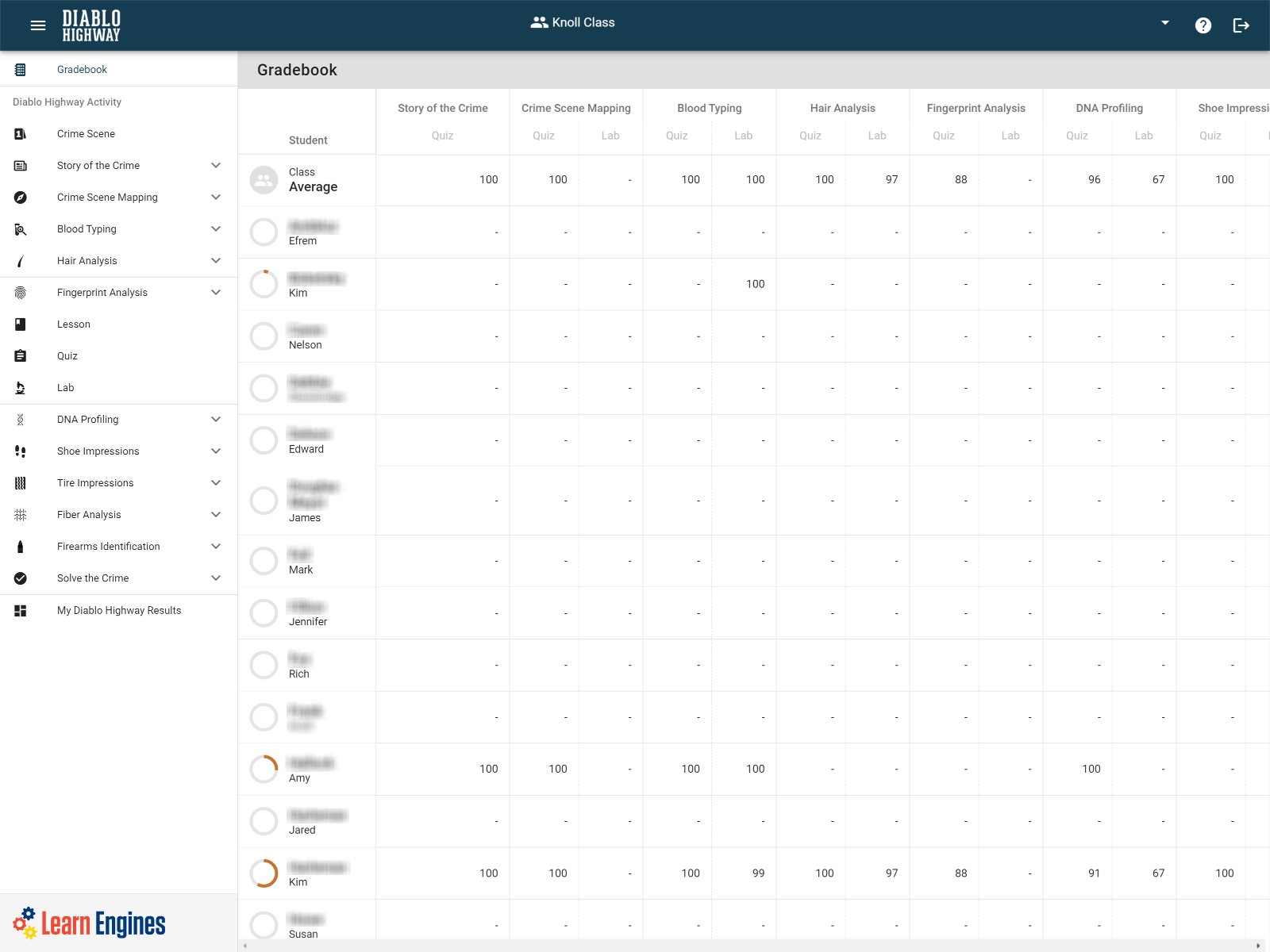
Students’ progress can be monitored by selecting the Gradebook in the teacher dashboard. By selecting the student’s name and then the lesson name, a teacher can drill down to view a student’s progress and performance.
The gradebook can be filtered to only show certain topics and/or activities. See Fig-2 to learn how to activate and deactivate gradebook filters.
The contents of the gradebook can also be exported and downloaded as a CSV formatted spreadsheet. (.CSV is a file type that can be exported via the Excel software.) The gradebook can be downloaded in its entirety or can the export function can be used in conjunction with filters. This would, for example, allow exporting a spreadsheet containing only quiz grades. See Fig-3 to learn how to use the export tool.
