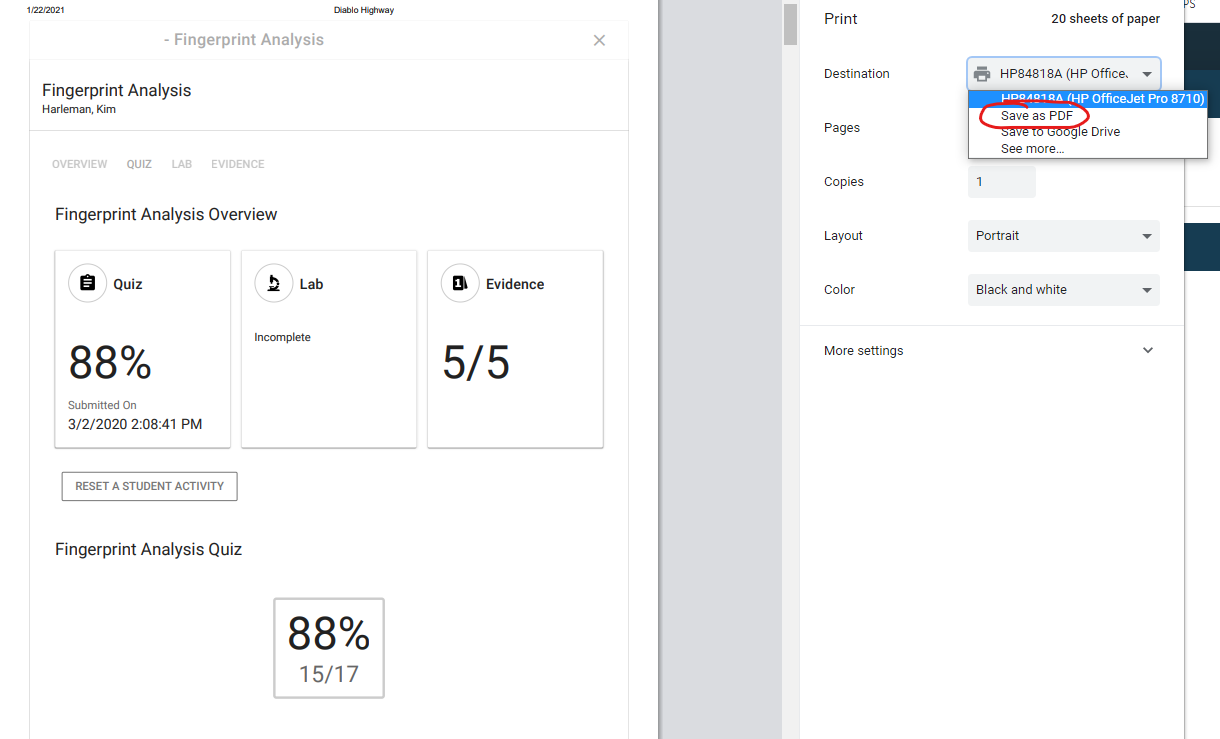Sharing Corrected Submissions With Student
When a student submits a completed quiz or lab, the function automatically grades this submission and returns to the student their grade. The student’s corrected submission is viewable through the teacher dashboard.
If you would like to share the corrected submission with the student so they can see what they got right or wrong, there are several ways to do this.
- An in-person session with the student(s)
- A screen share Zoom session with the student(s)
- Print out the corrected submission via your teacher dashboard and Save as PDF. Then share this .pdf with your student(s). (See the following screenshots for the procedure.)